|
| SmartCodeStudio |
|
| The Menus |
|
| File Menu |
|
| Edit Menu |
|
| Insert Menu |
|
| Arrange Menu |
|
| View Menu |
|
| Windows Menu |
|
| Help Menu |
|
| The Toolbars |
|
| Main Toolbar |
|
| Arrangement Bar |
|
| Font Bar |
|
| Apply Bar |
|
| Color Bar |
|
| Tool Box |
|
| Barcode Properties |
|
| DataSource Tab |
|
| Fixed |
|
| Database |
|
| Database Settings |
|
| View Data |
|
| Text File Schema |
|
| Format |
|
| Number |
|
| Currency |
|
| Date |
|
| Fields |
|
| Preview |
|
| Counter |
|
| Prompt |
|
| Linked Field |
|
| Code Type Tab |
|
| Color Tab |
|
| Dimension Tab |
|
| Human Readable Tab |
|
| Barcode Symbology |
|
| Database Import Requirements |
|
| Template Dialogs |
|
| Select Template Dialog |
|
| Search Template Dialog |
|
| Customize Template Dialog |
|
| Page Tab |
|
| Label Tab |
|
| Cutout Tab |
|
| Manage User-Defined Templates Database |
|
| Thermal Printer Wizard |
|
| Select Printer and Paper |
|
| Specify Label Size and Layout |
|
| Save Template |
|
| Rectangle Properties |
|
| Roundness Tab |
|
| Border Tab |
|
| Fill Tab |
|
| Dimension Tab |
|
| Ellipse Properties |
|
| Shape Tab |
|
| Border Tab |
|
| Fill Tab |
|
| Dimension Tab |
|
| Line Properties |
|
| General Tab |
|
| Dimension Tab |
|
| Text Properties Dialog |
|
| Text Tab |
|
| Options Tab |
|
| Dimension Tab |
|
| Text From Database |
|
| Database Settings |
|
| View Data |
|
| Text File Schema |
|
| Format |
|
| Number |
|
| Currency |
|
| Date |
|
| Fields |
|
| Preview |
|
| Text From Counter |
|
| Prompt for Text Data at Print Time |
|
| Text From Date |
|
| Text From Time |
|
| Text From Linked Field |
|
| RFID Properties |
|
| Using SmartCodeStudio to print RFID tags |
|
| High Performace Printing |
|
| High Performance and Native Printing |
|
| Image Properties Dialog |
|
| Image Tab |
|
| Properties Tab |
|
| Image From Database |
|
| Prompt for Image data at print time |
|
| Acquire Image Dialog |
|
| Page Setup Dialog |
|
| Page_Tab |
|
| Label Tab |
|
| Cutout Tab |
|
| Print Options Dialog |
|
| Advanced Options |
|
| Number of Labels |
|
| Print Dialog |
|
| Select Records Dialog |
|
| Filter and Sort Dialog |
|
| Initialize Prompt Variables Dialog |
View Menu |
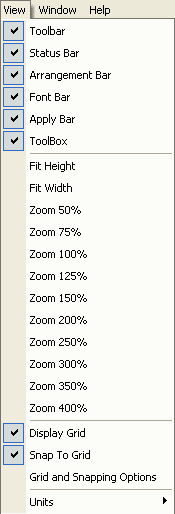
Toolbar - Toggle the display of the Toolbar.
Status Bar - Toggle the display of the Status Bar.
Arrangement Bar - Toggle the display of the Arrangement Bar.
Font Bar - Toggle the display of the Font Bar.
Apply Bar - Toggle the display of the Apply Bar.
Toolbox - Toggle the display of the Toolbox.
Fit Width - Zoom the current document so that its width matches the width of its window.
Fit Height - Zoom the current document so that its height matches the height of its window.
Zoom 50% - Zoom the current document to 50% of its original size.
Zoom 75% - Zoom the current document to 75% of its original size.
Zoom 100% - Zoom the current document to 100% of its original size.
Zoom 125% - Zoom the current document to 125% of its original size.
Zoom 150% - Zoom the current document to 150% of its original size.
Zoom 200% - Zoom the current document to 200% of its original size.
Zoom 250% - Zoom the current document to 250% of its original size.
Zoom 300% - Zoom the current document to 300% of its original size.
Zoom 350% - Zoom the current document to 350% of its original size.
Zoom 400% - Zoom the current document to 400% of its original size.
Display Grid - Toggle the display of grid lines.
Snap To Grid - If this option is checked, the bounding box of shapes will snap to the grid lines.
Grid and Snapping Options - Display a dialog to customize the width and height of the grid lines.
Units - Set the working units - inches, centimeters or millimeters.