|
| SmartCodeStudio |
|
| The Menus |
|
| File Menu |
|
| Edit Menu |
|
| Insert Menu |
|
| Arrange Menu |
|
| View Menu |
|
| Windows Menu |
|
| Help Menu |
|
| The Toolbars |
|
| Main Toolbar |
|
| Arrangement Bar |
|
| Font Bar |
|
| Apply Bar |
|
| Color Bar |
|
| Tool Box |
|
| Barcode Properties |
|
| DataSource Tab |
|
| Fixed |
|
| Database |
|
| Database Settings |
|
| View Data |
|
| Text File Schema |
|
| Format |
|
| Number |
|
| Currency |
|
| Date |
|
| Fields |
|
| Preview |
|
| Counter |
|
| Prompt |
|
| Linked Field |
|
| Code Type Tab |
|
| Color Tab |
|
| Dimension Tab |
|
| Human Readable Tab |
|
| Barcode Symbology |
|
| Database Import Requirements |
|
| Template Dialogs |
|
| Select Template Dialog |
|
| Search Template Dialog |
|
| Customize Template Dialog |
|
| Page Tab |
|
| Label Tab |
|
| Cutout Tab |
|
| Manage User-Defined Templates Database |
|
| Thermal Printer Wizard |
|
| Select Printer and Paper |
|
| Specify Label Size and Layout |
|
| Save Template |
|
| Rectangle Properties |
|
| Roundness Tab |
|
| Border Tab |
|
| Fill Tab |
|
| Dimension Tab |
|
| Ellipse Properties |
|
| Shape Tab |
|
| Border Tab |
|
| Fill Tab |
|
| Dimension Tab |
|
| Line Properties |
|
| General Tab |
|
| Dimension Tab |
|
| Text Properties Dialog |
|
| Text Tab |
|
| Options Tab |
|
| Dimension Tab |
|
| Text From Database |
|
| Database Settings |
|
| View Data |
|
| Text File Schema |
|
| Format |
|
| Number |
|
| Currency |
|
| Date |
|
| Fields |
|
| Preview |
|
| Text From Counter |
|
| Prompt for Text Data at Print Time |
|
| Text From Date |
|
| Text From Time |
|
| Text From Linked Field |
|
| RFID Properties |
|
| Using SmartCodeStudio to print RFID tags |
|
| High Performace Printing |
|
| High Performance and Native Printing |
|
| Image Properties Dialog |
|
| Image Tab |
|
| Properties Tab |
|
| Image From Database |
|
| Prompt for Image data at print time |
|
| Acquire Image Dialog |
|
| Page Setup Dialog |
|
| Page_Tab |
|
| Label Tab |
|
| Cutout Tab |
|
| Print Options Dialog |
|
| Advanced Options |
|
| Number of Labels |
|
| Print Dialog |
|
| Select Records Dialog |
|
| Filter and Sort Dialog |
|
| Initialize Prompt Variables Dialog |
Line Properties - General Tab |
This tab lets you set the properties of the line such as line style, line thickness and line cap.
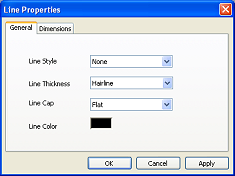
Line Style
Specify the style of the line, which can be
- None - the line is invisible
- Solid - the line is solid
- Dash - the line is up of dashes
- Dot - the line is made up of dots
- Dash Dot - the line is a pattern of a dash and a dot
- Dash Dot Dot - the line is a pattern of a dash then two dots
Line Thickness
Specify the width of the line the line in points. Each point is approximately 1/72 of an inch. So a 12pt line is about 1/6 of an inch thick.
- Hairline - Draw a very thin line
- 0.5 pt - Draw a 0.5 pt line
- 0.75 pt - Draw a 0.75 pt line
- 1 pt - Draw a 1 pt line
- 2 pt - Draw a 2 pt line
- 4 pt - Draw a 4 pt line
- 5 pt - Draw a 5 pt line
- 6 pt - Draw a 6 pt line
- 8 pt - Draw a 8 pt line
- 10 pt - Draw a 10 pt line
- 12 pt - Draw a 12 pt line
- 14 pt - Draw a 14 pt line
- 16 pt - Draw a 16 pt line
- 18 pt - Draw a 18 pt line
- 20 pt - Draw a 20 pt line
Line Cap
Specify the shape that is attached to the end of line. The size of the cap usually depends on the thickness of the line.
- Flat - The end is squared off.
- Square - Specifies a square cap.
- Round - Specifies a circular cap.
- Triangle - Specifies a triangular cap.
- NoAnchor - Specifies that the line ends are not anchored.
- SquareAnchor - Specifies that the line ends are anchored with a square.
- RoundAnchor - Specifies that the line ends are anchored with a circle.
- DiamondAnchor - Specifies that the line ends are anchored with a diamond (a square turned at 45 degrees).
- ArrowAnchor - Specifies that the line ends are anchored with arrowheads.
Line Color
Specify the color of the line. To change the line color, click on the color button to bring up the color chooser.