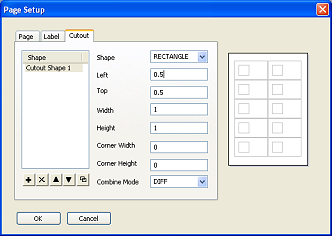Page Setup Dialog - Cutout Tab
|
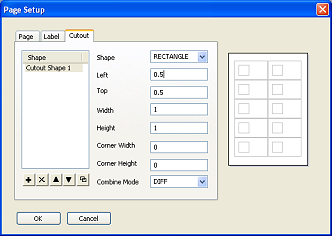
This tab is used for creating irregularly-shaped labels. The shape of the label
is defined by cutting and merging ellipses and rectangles of different sizes.
For example, a CDROM can be defined by two concentric circles, with the smaller
circle cutting a hole in the large one.
Shape List Box
- this box list all the shapes that participate in the creation of the
irregular shape labels. The order of the shapes are important, as they
determine the order of operation (e.g. cutting, merging) of the cutout shapes.
Shape Operations
Add
- create a new cutout shape and add it to the Shape listbox.
Remove
- remove the selected cutout shape in the Shape listbox.
Move Up
- move the selected cutout shape up
Move Down
- move the selected cutout shape down
Duplicate Shape
- create a copy of the current shape and add it to the end of the Shape listbox
Individual Cutout Shape Properties
Whenever a cutout shape is selected in the Shape listbox, its properties will
be displayed on the right side of the tab panel. The properties of a cutout
shape is
Shape
- Rectangle or Ellipse
Left
- the x offset position of the cutout shape, measured with respect to the left
edge of the label. A value of 0 implies the cutout is located at the left edge
of the label.
Top
- the y offset position of the cutout shape, measured with respect to the top
edge of the label. A value of 0 implies the cutout is located at the top edge
of the label.
Width
- the width of the cutout shape
Height
- the height of the cutout shape
Corner Width
- The x-radius of the corner ellipse. If the cutout shape is a rectangle, this
value will make the cutout into a round rectangle.
Corner Height
- The y-radius of the corner ellipse. If the cutout shape is a rectangle, this
value will make the cutout into a round rectangle.
Combine Mode - This field determine how the cutout shape will
interact with the main label. If the mode is DIFF,
it means the cutout shape will cut a hole in the existing label. If the mode is
OR, it means the cutout shape will
merge with the existing label.
Other modes are
AND
- If the mode is AND, it means only the common area of the cutout shape and the
existing label will form the new editable label.
XOR
- If the mode is XOR, it means only the non-common area of the cutout shape and
the existing label will form the new editable label.
COPY - If the mode is COPY, it
means the only cutout shape will form the new editable label. The cutout shape
will completely replace the existing label.
|