|
| SmartCodeStudio |
|
| The Menus |
|
| File Menu |
|
| Edit Menu |
|
| Insert Menu |
|
| Arrange Menu |
|
| View Menu |
|
| Windows Menu |
|
| Help Menu |
|
| The Toolbars |
|
| Main Toolbar |
|
| Arrangement Bar |
|
| Font Bar |
|
| Apply Bar |
|
| Color Bar |
|
| Tool Box |
|
| Barcode Properties |
|
| DataSource Tab |
|
| Fixed |
|
| Database |
|
| Database Settings |
|
| View Data |
|
| Text File Schema |
|
| Format |
|
| Number |
|
| Currency |
|
| Date |
|
| Fields |
|
| Preview |
|
| Counter |
|
| Prompt |
|
| Linked Field |
|
| Code Type Tab |
|
| Color Tab |
|
| Dimension Tab |
|
| Human Readable Tab |
|
| Barcode Symbology |
|
| Database Import Requirements |
|
| Template Dialogs |
|
| Select Template Dialog |
|
| Search Template Dialog |
|
| Customize Template Dialog |
|
| Page Tab |
|
| Label Tab |
|
| Cutout Tab |
|
| Manage User-Defined Templates Database |
|
| Thermal Printer Wizard |
|
| Select Printer and Paper |
|
| Specify Label Size and Layout |
|
| Save Template |
|
| Rectangle Properties |
|
| Roundness Tab |
|
| Border Tab |
|
| Fill Tab |
|
| Dimension Tab |
|
| Ellipse Properties |
|
| Shape Tab |
|
| Border Tab |
|
| Fill Tab |
|
| Dimension Tab |
|
| Line Properties |
|
| General Tab |
|
| Dimension Tab |
|
| Text Properties Dialog |
|
| Text Tab |
|
| Options Tab |
|
| Dimension Tab |
|
| Text From Database |
|
| Database Settings |
|
| View Data |
|
| Text File Schema |
|
| Format |
|
| Number |
|
| Currency |
|
| Date |
|
| Fields |
|
| Preview |
|
| Text From Counter |
|
| Prompt for Text Data at Print Time |
|
| Text From Date |
|
| Text From Time |
|
| Text From Linked Field |
|
| RFID Properties |
|
| Using SmartCodeStudio to print RFID tags |
|
| High Performace Printing |
|
| High Performance and Native Printing |
|
| Image Properties Dialog |
|
| Image Tab |
|
| Properties Tab |
|
| Image From Database |
|
| Prompt for Image data at print time |
|
| Acquire Image Dialog |
|
| Page Setup Dialog |
|
| Page_Tab |
|
| Label Tab |
|
| Cutout Tab |
|
| Print Options Dialog |
|
| Advanced Options |
|
| Number of Labels |
|
| Print Dialog |
|
| Select Records Dialog |
|
| Filter and Sort Dialog |
|
| Initialize Prompt Variables Dialog |
Text Properties - Text Tab |
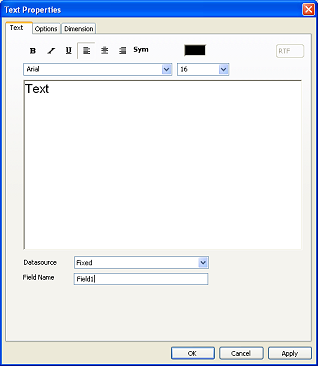
The text tab allows you to enter the text data and its formatting. There are two formatting modes supported in SmartCodeStudio. They are Rich Text (RTF) and Plain Text. RTF text allows you to apply different formatting to different parts of the text you entered, while Plain Text will apply uniform formatting to all parts of the text.
The following list the fomatting mode for the different type of texts
- Simple text - RTF Text
- Stretchable text - RTF Text
- Angular text - Plain Text
- Circular text - Plain Text
- Autofit text - RTF Text
- International Text - RTF Text
- Text from Database - Plain or RTF Text
- Text from Counters - Plain Text
- Text from Prompt - Plain Text
- Text from Date - Plain Text
- Text from Time - Plain Text
Text Formatting
By default, the text tab allows you to enter data and apply standard formatting styles to the data. The formatting styles are
- Font Face - The name of the font
- Font Size - 8 to 96 points. Each point is approximately 1/72 of an inch.
- Text Justification - Left, Center, Right
- Font Color - Click the sunken button to change font color
- Font Style - Bold, Italic or Underline
Sym
The text tab also includes the Sym or Insert Symbol button. Clicking this button will display a dialog that allows you to enter non commonly used symbols in the character set. Note that when you are entering Plain Text, the font of the symbol must match that of the entered text.
Datasource
The source of the text data does not necessarily come from manual typing. The text can also derive its data from a database, serial counter, date source, time source, or during prompt time. The available datasource are
- Fixed -- the data is entered by manually typing into the text box
- Database -- the text data is derived from a database
- Counter -- the text data is automatically generated by a counter
- Prompt -- the text data will be entered during print time
- Date -- the text data is automatically generated by a date source
- Time -- the text data is automatically generated by a time source
- Linked Field -- the text data is a combination of other data source
Field Name - name of the input field. This variable name can be used in the Linked Field feature. For example, you can have two fields, one is Serial Number, the other, Part Number. This two fields are given the field names serial and part. In the Linked Field feature, the data of this two fields can be combined together to form a new field.