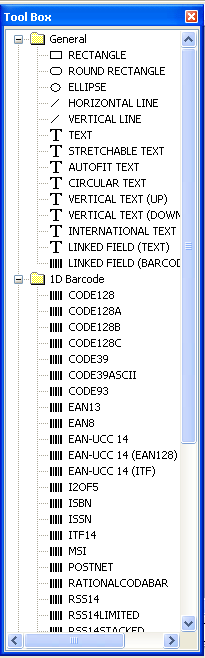|
The Tool Box
is an area from which you can drag reusable objects onto your document for fast
label design.
The Toolbox option on the View menu allows you to specify whether or not you
want to display the Toolbox.
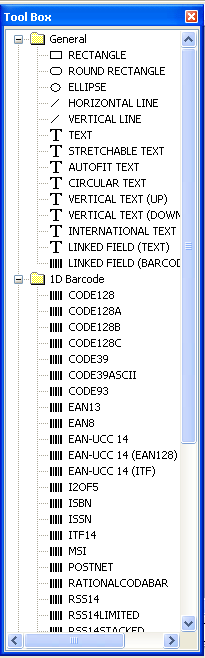
The available components in the Tool Box are:
General Shapes
-
Rectangle
-
Round Rectangle
-
Ellipse
-
Horizontal Line
-
Vertical Line
-
Text
-
Stretchable Text
-
Circular Text
-
Vertical Text (Up and Down)
-
AutoFit Text
-
International Text
-
Linked Field (Text)
-
Linked Field (Barcode)
1 Dimensional Barcodes
-
Code 128
-
Code 128A
-
Code 128B
-
Code 128C
-
Code 39
-
Code 39Ascii
-
Code 93
-
EAN 13
-
EAN 8
-
Interleave 2 of 5 (I2OF5)
-
ISBN
-
ISSN
-
MSI
-
POSTNET
-
Rational Codabar
-
RSS 14
-
RSS 14 Limited
-
RSS 14 Stacked
-
RSS 14 Stacked Omnidirectional
-
RSS 14 Truncated
-
Standard 2 of 5 (or Industrial 2 of 5, S2OF5)
-
UCC/EAN 128
-
UPC A
-
UPC E
-
UPC Extension 2
-
UPC Extension 5
2 Dimensional Barcodes
Comments
Stretchable Text - normal
text with the Text Style->Stretch To Fit option turned on
by default. The text will stretch automatically to fit the user
defined bounding box.
Autofit Text - normal text
with the Text Style->Strech To Fit option turned on and
Resize Variable Data set to Fit Into Bounding Box.
This cause the text (e.g. variable text from the database) to always
fit into the user defined bounding box, regardless of the data length. For
text that is very long, its font will be
automatically reduced.
Linked Field (Text) - equivalent
to a Text object with Datasource set to Linked Field
Linked Field (Barcode) - equivalent
to a Barcode object with Datasource set to Linked Field.
International Text
- use this object for international languages text support. For
example, you can cut and paste chinese/japanese etc. text into this object to
be displayed in SmartCodeStudio. Or alternatively read the international text
from database. This is always the preferred object for International Text
support in SmartCodeStudio.
|