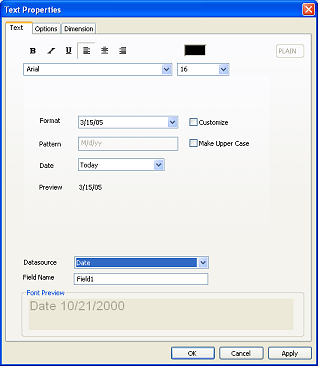|
Text Properties - Datasource Set to Date
Selecting Date as the datasource
for text will cause the interface to change as follows.
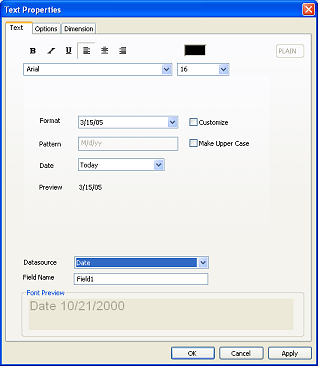
The text object will display a date according to the format you specify.
Format - Select the format of the date
Pattern - The pattern of the date format. You can customize the date format by clicking the Customize check box.
The valid patterns for the date format are as follows
-
d
- day of the month in 1 digit, e.g. 7
-
dd
- day of the month in 2 digits, e.g. 07
-
ddd
- day of the week spelled out in 3 letters, e.g Mon
-
dddd
- day of the week spelled out completely, e.g. Monday
-
M
- 1 digit month, e.g. 9
-
MM
- 2 digit month , e.g. 09
-
MMM
- month in 3 letters, e.g. Sep
-
MMMM
- month spelled out completely, e.g. September
-
y
- 1 digit year, e.g. 5
-
yy
- 2 digit year, e.g. 05
-
yyyy - 4 digit year e.g 2005
For example, the pattern MMMM dd,yy will generate a date as
December 08,04
Date - select the display date, which can be
-
Today
- Today's Date
-
Today Plus
- Today's Date plus a few days, months or years
-
Today Minus - Today's Date minus a few days, months or years
Field Name - name of the input field. This variable name can be used in
the Linked Field feature. For example, you can have two fields, one is Serial
Number, the other, Part Number. This two fields are given the field names
serial and
part. In the Linked
Field feature, the data of this two fields can be combined
together to form a new field.
|