Word to HTML Converter
Word to HTML Converter is a Microsoft Word add-in
for converting word documents to HTML. This professional tool allows you to publish a Word document like a press release, system requirements, technical manual or other specifications on the web in an automatic manner.
The diagram illustrates the most important capabilities of the converter. Basically it allows you to convert your Word documents based on a user-defined look and feel in a custom HTML (HyperText Markup Language) template.The software also automatically splits the document (based on Word Headings) into different web pages quickly and easily.
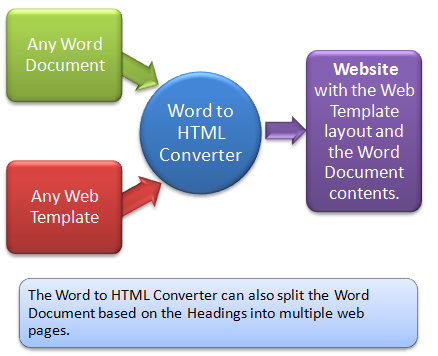
Why use Word to HTML Converter?
The reasons why Word to HTML Converter is useful when Word already has a built in "Save as HTML" feature can be summarized as follows :- Specify the look and feel of the converted web pages with a custom template. This can be a template that you are already using for your current website. Thus, the tool allows you to convert existing Word documents to professional looking, customized web pages easily and quickly.
- Split a single Word document into several web pages based on their logical sections. The information in the document can then be viewed naturally as multiple webpages over the web.
- Increase your productivity by using the Word document as a single source for distributing information online. Everytime your information changes, you will only need to modify the Word document and generate the web pages automatically.
- Produce professional Help specifications on the Web painlessly.
- Make use of all the above capabilities in an existing environment (Microsoft Word) that you are comfortable with.
Download
Word to HTML Converter -
Download Trial
(Note - The Trial is a complete version that you can use for commercial purposes. The output contains attribution to TechnoRiver that you should not remove.)
Usage
1) Download the Word To Html Converter file above and install it.
2) Ensure that MS Word 2003 / 2007 / 2010 is already installed on your computer.
3) Open the file Word To HTML 2.0.doc from the Start Menu
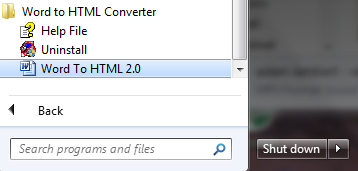
4) For MS Word 2007 or Word 2010 users, go to the Add-Ins tab and click the Convert Document To HTML button. The Conversion Options screen will be displayed.
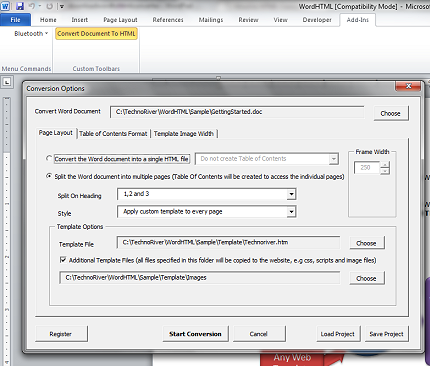
5) Click the Choose button to select a MS Word document to convert to HTML. Click the Start Conversion button to initiate the conversion process.
If you are using Word 2003, you may need to use the View->Toolbars command to display the Word To HTML toolbar. You will also need to use the Tools->Macro->Security command to enable Macros.
Note : The Word To HTML 2.doc file contains macros for performing the conversion. It is not a sample document. You will need to open this file everytime to launch the pop up conversion screen.
Engine
Word to HTML Converter is a professional tool that is based on the popular Open Source Word to HTML Conversion Engine by TechnoRiver - WordHTML CV. This professional tool provides additional templating capabilities and the ability to split a Word document into multiple web pages based on the Word Headings.
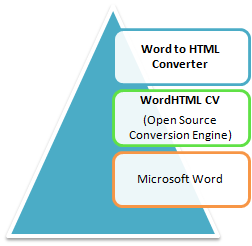
Purchase
| Product |
Part Number
|
Price (USD)
|
Purchase
|
|
Word to HTML Converter Download Only CD ROM (optional) Single User License |
WHC-STD-DV-U1
|
$169.00
|
|
|
Word to HTML Converter Download Only CD ROM (optional) Site License |
WHC-STD-DV-SL
|
$399.00
|
Features Comparison
| Converts Word documents to HTML format |
|
|
| Apply Web Templates to the output during conversion |
|
|
| Split a Word document to multiple web pages based on the Word Headers |
|
|
| Automatically Resize Word graphics when applying the Web Template |
|
|
| Limit the Image Width to fit Into Template |
|
|
| Resize Image Proportionally |
|
|
| Generate Table of Contents web page based on the document's content page |
|
|
| Generate Table of Contents in a different Frame |
|
|
| Specify the Frame Width |
|
|
| Specify the Table of Contents Format and Title |
|
|
| Supports Cascading Style Sheets (CSS), Scripts and Web Image Files |
|
|
| Save and Load Conversion Settings |
|
